Today we will discuss about “How to change Eye color using Photoshop”. There are many steps of
Change Eye color in Photoshop But in this post I will provide easy and short steps to change the eye colors. You know
Photoshop application is commonly use in photo editing and logos creation and Banners creation.
Photoshop use in all over the world because Graphics Designing is part of our
life. You know Photoshop is a Graphics Designing Software which are used for perform many kinds of editing and designing.
Many others websites provide difficult steps to change eye colors in Photoshop but in this post we will provide simple, easy and helpful steps which are used in Change eye colors.
There are
following steps of Change Eye color in Photoshop:
· Open the
Photoshop Application.
· Go to file menu
and select Open or press Ctrl+O.
· Show a new
window select a picture you want to Change Eye color and select 'OPEN'.
· The picture load in Photoshop.
· Duplicate the
layer by pressing Ctrl+J.
· Go to Adjustment
layer (blow of Layer panel).
· Select the Foreground color White
· Select the Brush tool or press “B” and select the Soft brush
· Brush use in eyes you can see that the eye color changed.
· To Show a color
menu.
· Change the value
of HUE to Change the eye color.
· Go to file menu
and select Save or press Ctrl+S.
· Show a new
window.
· Select the Path
of picture and type the name of picture and change the type of picture (.JPEG)
and Click Save/Ok.
· To show a new
box.
· Change the
Quality of the picture (maximum 12) and set the progressive value 5 and click
on OK.
Read this: Quick selection tool in Photoshop
Tags:
PHOTO EDIT





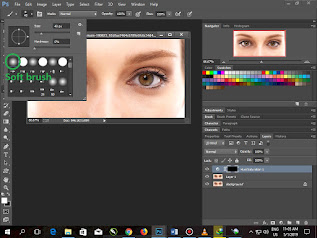


very good step
ReplyDeletethis step is very easy
nice work
ReplyDeletevery much i like your website
ReplyDeleteamazing color of eyes
ReplyDelete