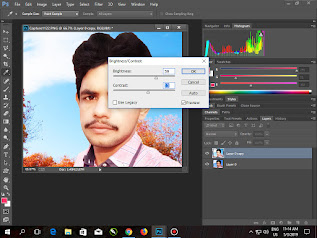Today we will discuss about “How to change Brightness using Photoshop”. Use
of Photoshop we can Change Brightness easily. Brightness is very important for Photo
editing. Brightness is basics concept of Photoshop. You know what you can see
all the Banners Brightness is high. Many step of change the Brightness but I
will provide easy and simple step. There are two value of Brightness 1)
High 2) Low
1)
High: High Brightness mean Light image or high light
2)
Low: Low Brightness mean Low image or low light
- Open the Photoshop Application
- Go to file menu and click on Open Or press Ctrl+O.
- Show a new window on your screen Select the image you want to change brightness.
- Click on OK.
- The Image can be load in Photoshop.
- Duplicate the layer by pressing Ctrl+J.
- Select the copy layer.
- Go to Image menu and select Adjustment and select Brightness/Contrast.
- Show a new box set the values of Brightness and Contrast as you Required.
- Press OK.
- Go to Image menu and select Adjustment and select Level.
- Show a new box set the value of out put level as you Required
- Press OK.
- Go to Image menu and select Adjustment and select Curve
- Show a new box set the Curve level as you required.
- Press OK.
- Go to file menu and click Save or press Ctrl+S.
- To show a new window on your screen.
- Select Path of the Picture and type the name of the picture and select the type of the picture (JPEG)
- Press Save.
- To show a new box set the quality of picture (maximum) and set progressive value 5
- Press OK.
- The Brightness has been applied on your image.
Thanks a lot: For more help comment on comment box.
Tags:
PHOTO EDIT