- Remove the Original Background of an Image
- Add a new background for image
- Open Photoshop Application.
- Remove the Background of an Image.
- Go to File menu and Click "Place".
- Show a new window on your screen.
- Select the required Image which you want to show on background of an image.
- Double click on image OR Click the "Place" button.
- Show a selected Image on your Photoshop application.
- Adjust the size of background image.
- Press Enter from keyboard.
- Change the Position of layers.
- Select the Original layer(our image) and and press Ctrl+T to adjust the image position.
- For best editing remove the unusual parts of an image using Crop tool
- Adjust the size of an image.
- Press Enter form keyboard.
- Our image is looking better.
- Save the image.
Tags:
PHOTO EDIT











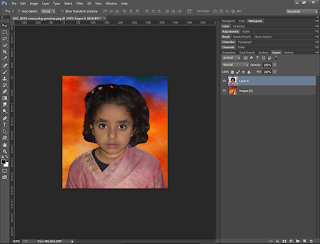
Its really useful website. I appreciate your post.We are an ECOMMERCE PRODUCT PHOTO EDITING Company. Recently we have post an article about add brushes to photoshop and Car Image Background Replacement. Please check out. Thanks
ReplyDelete