Welcome to Photoshop offical site. Today we are discuss about "How to Remove the Background of an Image using Photoshop". Remove background of image is most basics part of image editing and graphics designing. Many applications are available which are using image editing but today we are learn most important application/software (Adobe Photoshop). Photoshop is a most used application in the world for image editing and graphics designing. If we are using Photoshop we can remove background of an image easily and quickly.
Read this:Photoshop tools overview
Steps of Remove Background of an image using Photoshop application.
- Open Photoshop Application.
- Go to File menu and click Open or press (ctrl+o) form keyboard.
- Show a new window.
- Open the image you want to remove the background.
- Select Selection tool (Quick selection tool) or press "w".
- Select Background of an image using quick selection tool.
- After Selection of an image background press ctrl+shift+i (Selection inverse).
- After inverse selection Press ctrl+J (Duplicate layer).
- After press ctrl+J make a duplicate layer.
- Uncheck the original layer(Click on eye button on the layer of left side).
- After uncheck original layer.
- You can see remove the background of your image.
- If you want to save the image.
- Press ctrl+S
- Show a window box
- Show a new box.
- After Click "OK" your image can saved on your selected Path.
- Next step.
- How to Change the Background of an image using Photoshop
Tags:
PHOTO EDIT






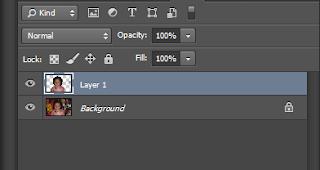

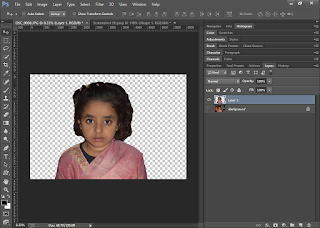


We are added much functionality in this Remove object from photo and Remove BG from photo app like remover, clone stamp, background eraser, quick remover, transparent background and cloth remover.
ReplyDeleteBest post for Remove the Background of an Image using Photoshop!!! Background removal also plays a vital role to make images attractive in digital strategy for e-commerce. Images promote a product or a service in e-commerce. Even pure white backdrop showcasing products is pretty popular these days. To provide a pure white, removing the background is necessary.
ReplyDeleteBest regards
background removal service provider
What a nice post! Thanks.
ReplyDeletePlease take some time to visit my blog Image Background Remove Service