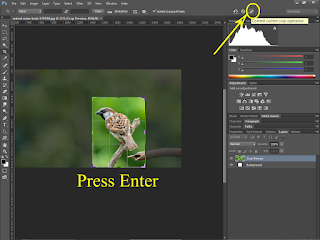Welcome to Photoshop Offical Site. Today, we will discuss about the "How to Make a New Pattern in Photoshop to Use as a Pattern Fill". Pattern Function in Photoshop is basically use to fill the text, object and image. You know Photoshop provide different facilities and using of these facilities we will perform editing well. Pattern is most important function of Photoshop for using the pattern fill. If you are looking Image text (New Define Pattern) this text fill using pattern.
Using Photoshop we will add different Pattern which we are recommended.
Steps:
- Open the Photoshop application.
- Go to File menu and click on Open (Ctrl+O).
- Open a new window select image (You want to add as a Pattern).
- Select the Crop tool (C).
- Crop the Image (Recommended) after adjust the size of image Press Enter or click OK
- After Crop the Image.
- Go to Edit Menu and Click on Define Pattern.
- Show a new box write the name of Pattern and Click on OK.
- Now we will add a New Pattern in Photoshop.
- Open a new document on Photoshop.
- Double click on Layer.
- After Double Click on Layer show a new box.
- After Fill the Pattern.
Tags:
Tool Intro